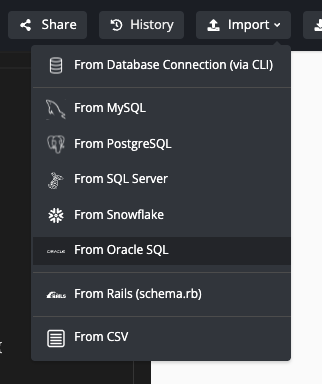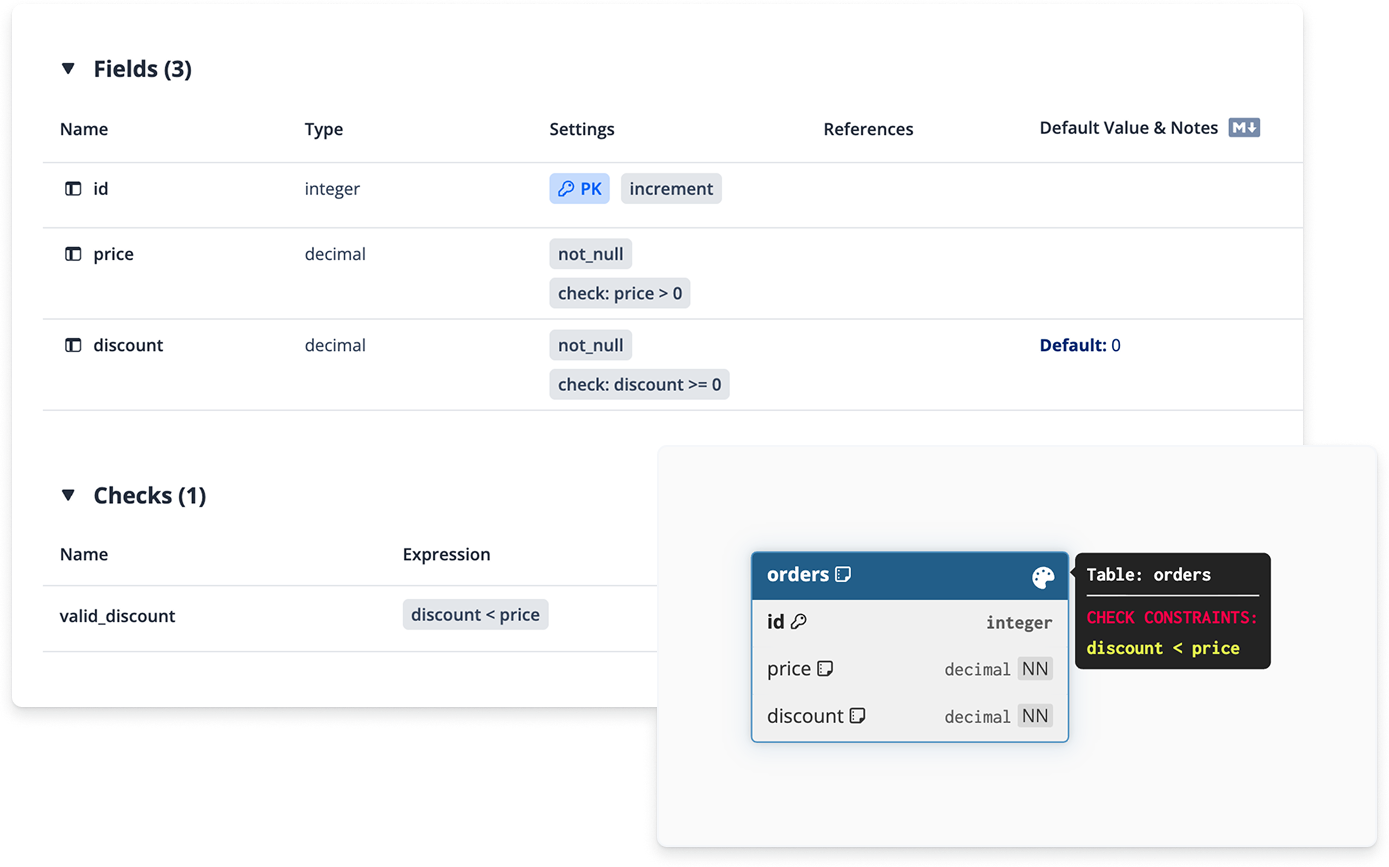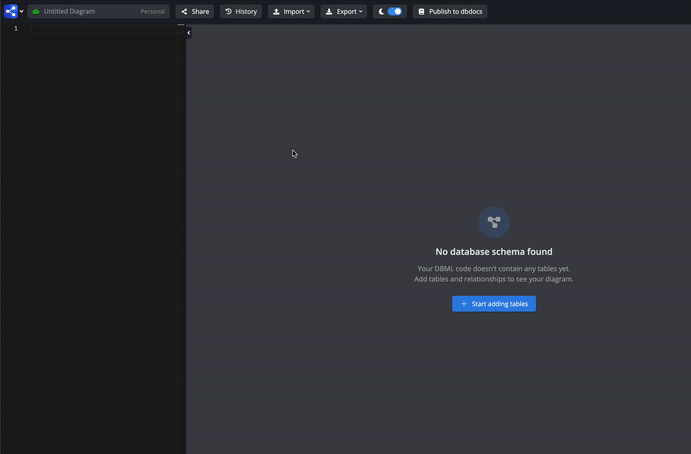🔐 SAML SSO Login
We're excited to announce SAML Single Sign-On (SSO) support for dbdiagram!
You can now access your workspace through your organization's identity provider (like Okta) using SAML 2.0. This allows workspace admins to better manage team access and keep information more secure by centralizing authentication through a single trusted source.
To get started, simply choose the Sign in with SSO option when logging in.
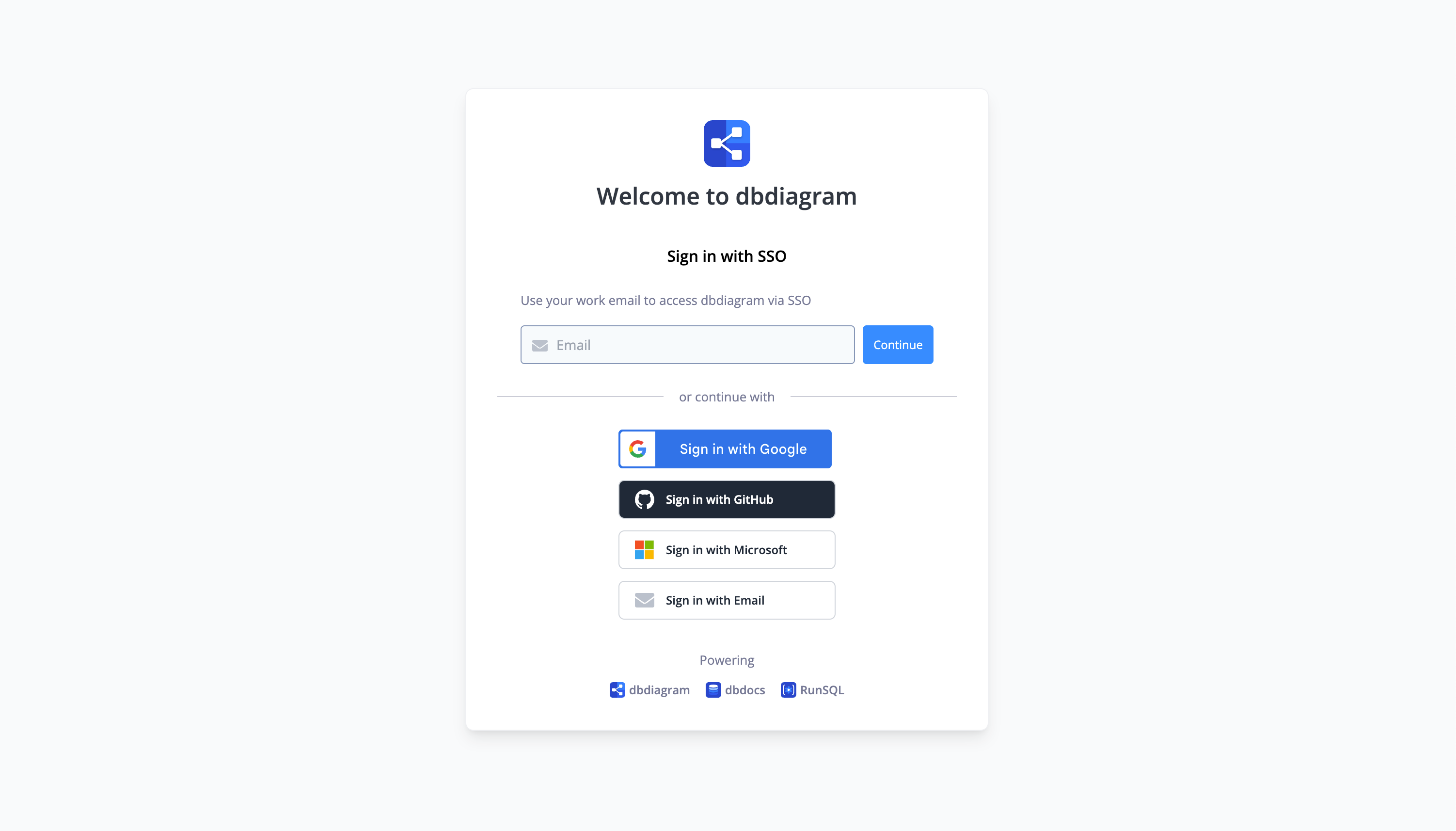
Note: SAML SSO authentication is available in our Custom plan.
For detailed setup instructions, see our 📚 SAML SSO documentation.